Project Managment
Project management module is one of the main functional parts in this system. From this section, it is possible to access the information of different projects of the company, defined activities of tracking and registering tickets, monitoring the announced errors and errors, defining and viewing the announcements issued in the company, defining and observing the company's working customers and also accessing the menu. There are work calendars. Each of the mentioned sections has its own functions in the system, but for a general acquaintance with the details and parameters of each section, a picture of the pages related to them is listed below.
1- Projects
As shown in the image below, when defining a project, it is possible to record a lot of details related to the project.
After defining each project, the details related to it can be seen through the project specifications section.
2- Activities
The activity menu can be used to define the details of each activity. Each activity can consist of several sub-activities, and each sub-activity in turn can be divided into other sub-activities. Display of data recorded as KANBAN is also one of the appropriate facilities included in the activities section.
In case of defining an activity, it is possible to define the following new activity for it from the activity specifications section and by clicking on the title of the desired activity.
3- Tickets
If one of the employees of the company or customers registers the ticket, the information related to it will be displayed in this part of the system. Also, each employee or customer of the company can define a ticket through the possibility of registering a new ticket included in this sub-module and send the ticket to the relevant people according to the desired job.
4- Errors and errors
In the error section, the list of bugs and errors registered in the system that need to be fixed are kept.
5- Announcements
In this section, you can submit notifications that you intend to send to your customers or employees.
It is also possible to view a list of previous notifications.
6- Customers
In order to access and classify information about the company's customers, various fields and menus have been considered. Through these sections, you can configure the information about each customer. In the initial specifications section, a list of the macro status of each customer is displayed.
If the customer's name is selected or the previously registered customer information is edited, the relevant options and fields will be displayed.
Every organizational customer can have multiple contact points. In other words, if you are registering a company, you can enter the contact details of different people in the Contacts section. Also, the sum of invoices, payments or pre-invoices and transactions related to the customer or their projects, tickets, etc. are all among the summarized information that can be accessed in this part of the system.
7- Calendar
In this system, there is an independent work calendar for each person, so that by selecting this option or accessing through the main dashboard, he can open his activities, tickets, messages, etc., his open works, or mature and delayed in this. View calendar. This calendar is related to all modules of the system, and in case of change or registration of activity, etc., the relevant information is recorded and can be tracked according to the dates listed in the calendar. By clicking on any item in the calendar, the page related to that topic will be displayed.
1- Projects
As shown in the image below, when defining a project, it is possible to record a lot of details related to the project.
After defining each project, the details related to it can be seen through the project specifications section.
2- Activities
The activity menu can be used to define the details of each activity. Each activity can consist of several sub-activities, and each sub-activity in turn can be divided into other sub-activities. Display of data recorded as KANBAN is also one of the appropriate facilities included in the activities section.
In case of defining an activity, it is possible to define the following new activity for it from the activity specifications section and by clicking on the title of the desired activity.
3- Tickets
If one of the employees of the company or customers registers the ticket, the information related to it will be displayed in this part of the system. Also, each employee or customer of the company can define a ticket through the possibility of registering a new ticket included in this sub-module and send the ticket to the relevant people according to the desired job.
4- Errors and errors
In the error section, the list of bugs and errors registered in the system that need to be fixed are kept.
5- Announcements
In this section, you can submit notifications that you intend to send to your customers or employees.
It is also possible to view a list of previous notifications.
6- Customers
In order to access and classify information about the company's customers, various fields and menus have been considered. Through these sections, you can configure the information about each customer. In the initial specifications section, a list of the macro status of each customer is displayed.
If the customer's name is selected or the previously registered customer information is edited, the relevant options and fields will be displayed.
Every organizational customer can have multiple contact points. In other words, if you are registering a company, you can enter the contact details of different people in the Contacts section. Also, the sum of invoices, payments or pre-invoices and transactions related to the customer or their projects, tickets, etc. are all among the summarized information that can be accessed in this part of the system.
7- Calendar
In this system, there is an independent work calendar for each person, so that by selecting this option or accessing through the main dashboard, he can open his activities, tickets, messages, etc., his open works, or mature and delayed in this. View calendar. This calendar is related to all modules of the system, and in case of change or registration of activity, etc., the relevant information is recorded and can be tracked according to the dates listed in the calendar. By clicking on any item in the calendar, the page related to that topic will be displayed.
Share :
 English
English
 العربية
العربية
 فارسی
فارسی
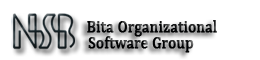
Add New Comment